ANSYS_Workbench-Fluent流固耦合温度插值方法
2017-09-28 by:CAE仿真在线 来源:互联网
由于ANSYS Workbench功能的日益强大,建议使用更简便的方法,下面给大家带来一个简单的实例。
打开Workbench,tool box/component systems里选mesh,空白区出现如下图,双击Geometry,导入几何模型,这是一个外部固体包裹内部管流的简单模型,仅用于演示步骤。任选一个Part,在Details of Body里有个选项Fluid/Solid,需要分别定义好流体和固体
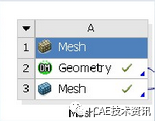


二
关掉Geometry,双击Mesh打开新窗口,按如下设置。自动创建流固耦合面,将在Fluent里自动设置为interface
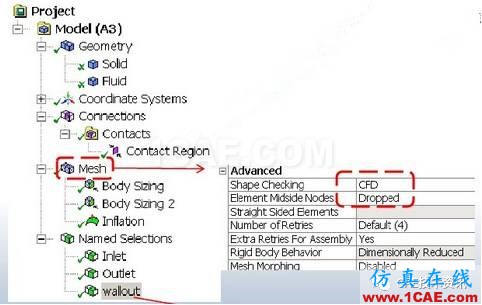

划分固体网格和流体网格因为是有限体积法,所以单元边不带中间节点Named selections命令分别创建lnlet,outlet和wllout.Wallout用来定义固体外表面与环境的对流换热边界条件

三
关闭Meshing窗口返回到project schematic界面,右击Mesh→Tansfer Data To New→Fluent,将建立Fluent的分析项目。
此时mesh 后面变为闪电符号,需右击它再点菜单中update
双击Setup,打开Fluent窗口,设置材料流相固相、激活能量方程、湍流模型、边界条件等。进口流速1m/s,600k,出口pa,wallout定义对流换热系数5,环境温度300k。
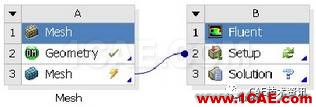
右击点update,闪电符号变为勾号

温度云图
四
关闭Fluent窗口,返回projectschematic界面,右击B Fluent project/Solution→
Transfer data to new→static structural,出现新的C project,然后鼠标点击A的Geometry并按住不放,拖放到C额Geometry上松鼠标,这样出现连接线,A的Geometry可以传递到C中。
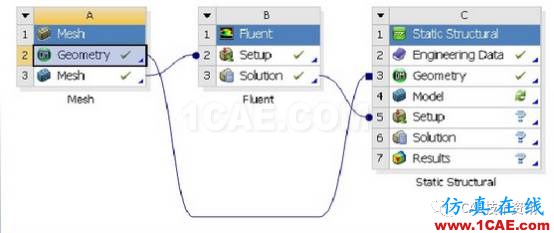
五
双击C的model,打开分析窗口,创建网格,关键:在Static structural下面有
importedLoad(solution),右击inert→Body Temperature,会出现进度条,稍等则在左下角出现下列图片,Geometry选中固体,CFD Domin选Solid,此时Imported Body Temperature前出现闪电符号,右击选Import Load,Fluent计算的温度载荷就插值到新划分的有限元网格上。
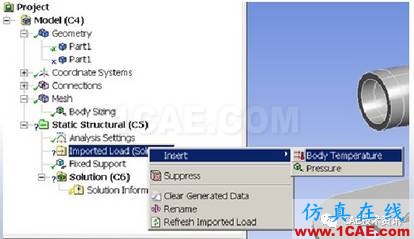

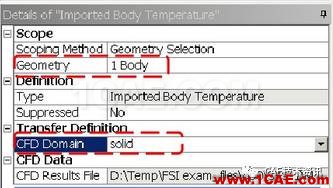

六
添加预约,计算
这仅是个简单实例,具体问题还涉及到定义材料塑性应力应变数据,分析的非线性设置,接触设置等等。
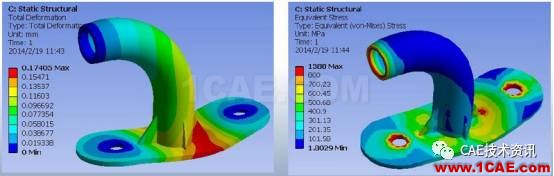
文章综合于网络,如有侵权请联系删除!
相关标签搜索:ANSYS_Workbench-Fluent流固耦合温度插值方法 Fluent培训 Fluent流体培训 Fluent软件培训 fluent技术教程 fluent在线视频教程 fluent资料下载 fluent分析理论 fluent化学反应 fluent软件下载 UDF编程代做 Fluent、CFX流体分析 HFSS电磁分析






