【Fluent案例】搅拌器【转发】
2019-03-15 by:CAE仿真在线 来源:互联网
本案例利用Fluent中的欧拉多相流模型模拟空气喷雾至充满水的反应器内的流场分布。
1 问题描述
本案例计算模型如图所示。混合器包含四个挡板、一个环形喷雾器、一个斜叶浆,一个拉什顿桨以及一个旋转轴。顶部边界为Degassing边界,只允许气体流出。空气通过底部的环形喷雾器以0.05 m/s的速度注入搅拌器。案例忽略喷雾器环上的小孔,而将进气道建模为均匀的圆形带。Rushton涡轮叶片搅动气水混合物,使气泡均匀分布,斜叶桨执行扩散和泵送操作。两个叶轮均以450转/分的转速绕Z轴逆时针旋转(从顶部看)。
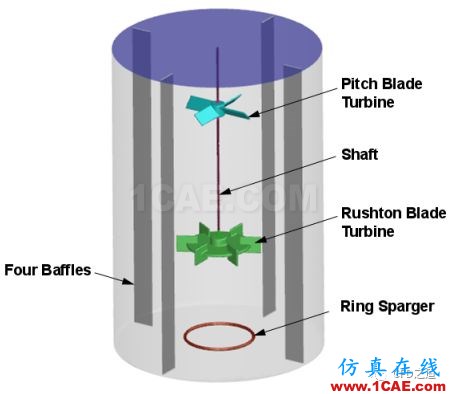
2 Fluent设置
2.1 启动Fluent并读取网格
-
以3D、Double Precision方式启动Fluent
-
利用菜单File → Read → Mesh…读取网格文件mixing_tank.msh
2.2 General设置
-
鼠标双击模型树节点General,右侧面板激活选项Gravity,设置重力加速度为Z方向-9.81 m/s2
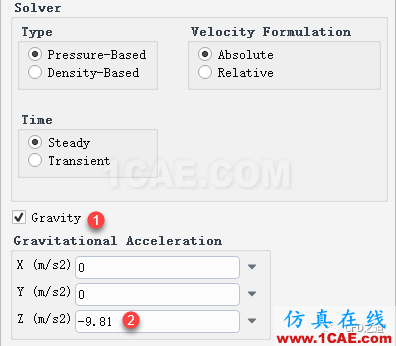
2.3 Models
-
鼠标右键选择模型树节点Models > Multiphase,点击弹出菜单项Eulerian激活欧拉多相流
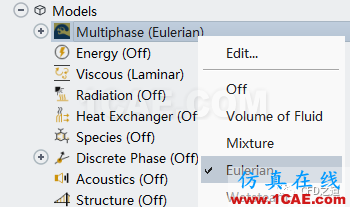
-
鼠标双击模型树节点Models > Viscous,弹出设置对话框,如下图所示,激活标准k-epsilon模型,激活选项Dispersed,点击OK按钮关闭对话框
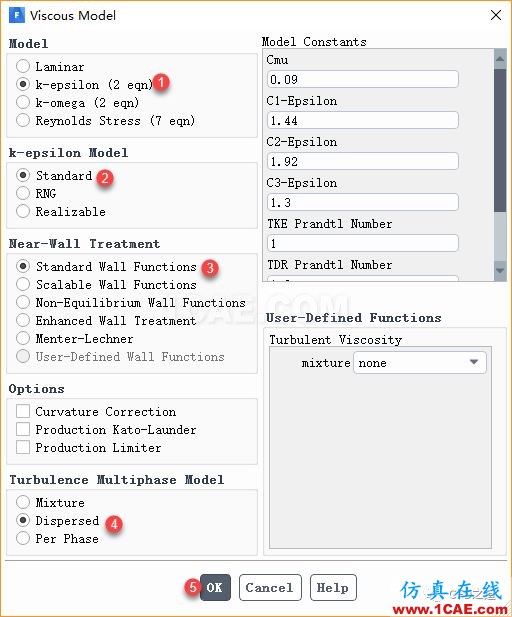
2.4 Materials
案例中涉及的流体介质为空气及液态水。
添加材料water。
-
右键选择模型树节点Materials > Fluid,点击弹出菜单项New...打开材料新建对话框

-
添加新材料water,设置其密度为998 kg/m3,粘度为0.001 kg/m-s
-
点击按钮Change/Create,在弹出的询问是否覆盖的对话框中选择Yes,点击Close按钮关闭材料对话框
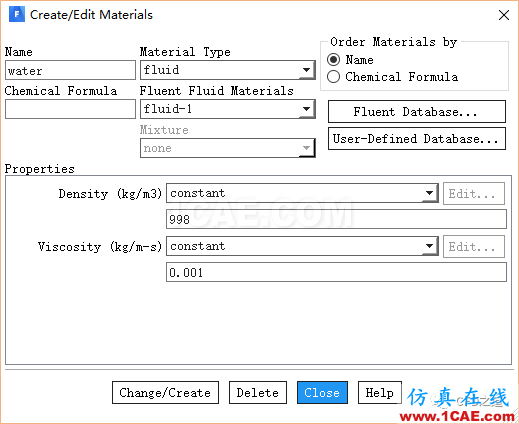
2.5 设置相及相间相互作用
设置水为主相,空气为第二相。
-
双击模型树节点Models > Multiphase(Mixture) > Phase > phase-1-Primary Phase,弹出主相设置对话框,设置Name为water,选择Phase Material为water,点击OK按钮关闭对话框
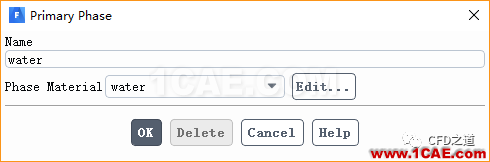
-
双击模型树节点Models > Multiphase(Mixture) > Phase > phase-2-Secondary-Phase,弹出第二相设置对话框,设置Name为air,选择Phase Material为air,设置Diameter为0.0015 m,其他参数保持默认设置,点击OK按钮关闭对话框
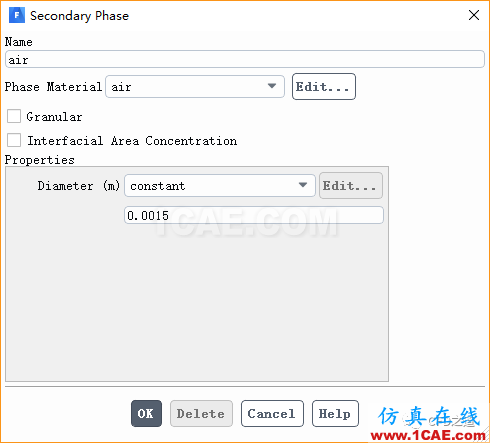
-
鼠标双击模型树节点Models > Multiphase > Phase Interactions,弹出设置对话框,进入Drag标签页,设置模型为grace,如下图所示
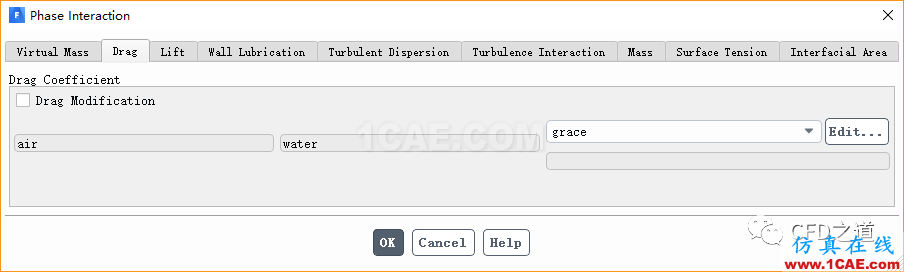
注:grace模型适合于低气相密度且气泡尺寸在1-2mm的气液流动
-
切换至Surface Tension标签页,设置表面张力系数为0.073 n/m,如下图所示
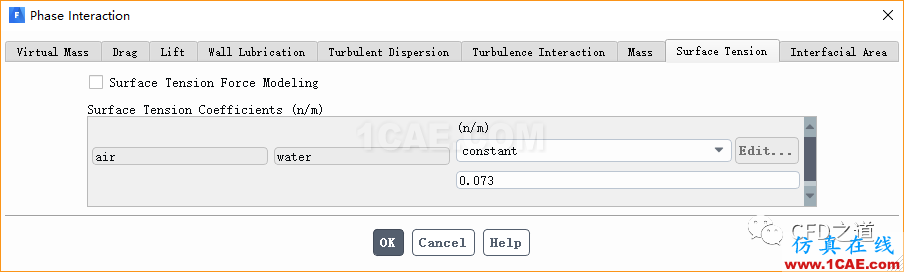
2.6 Cell Zone Condtions设置
本案例包含3个计算区域,其中1个为静止区域,另外2个为旋转区域。采用MRF考虑区域的旋转。
-
鼠标双击模型树节点Cell Zones Conditions > fluid_mrf_1-1,弹出区域设置对话框,如下图所示设置其旋转速度为450 rpm
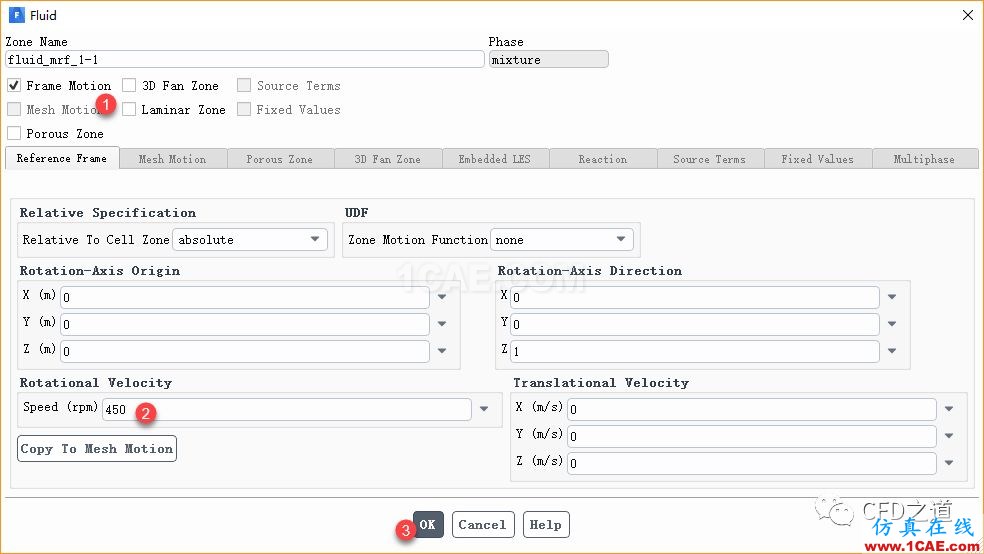
-
鼠标双击模型树节点Cell Zones Conditions > fluid_mrf_2-0,弹出区域设置对话框,如下图所示设置其旋转速度为450 rpm
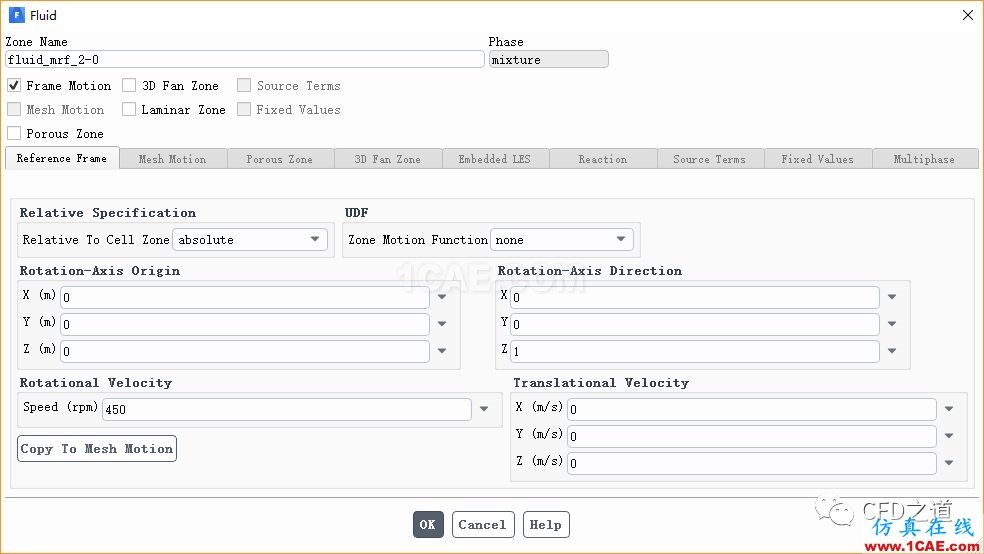
2.7 Boundary Conditions设置
本案例中顶部边界设置为degassing边界,该边界允许气体流出而不允许液体流出。
-
鼠标双击模型树节点Boundary Conditions > gas_inlet > water,弹出的对话框中采用下图所示参数设置
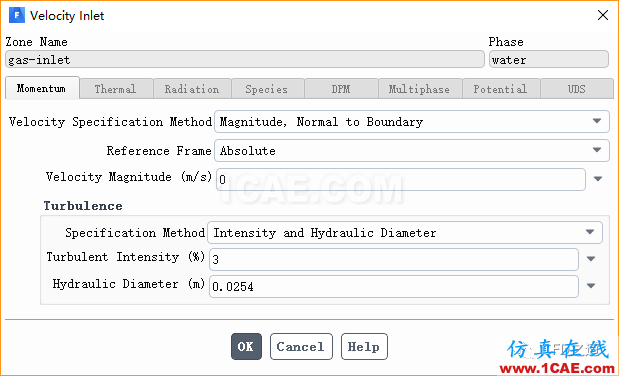
-
鼠标双击模型树节点Boundary Conditions > gas_inlet > air,弹出的对话框中设置入口速度为0.05 m/s
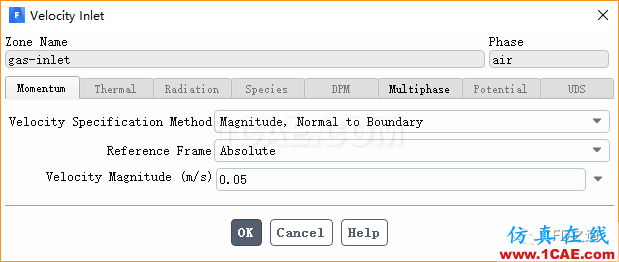
-
切换至Multiphase标签页,设置Volume Fraction为1
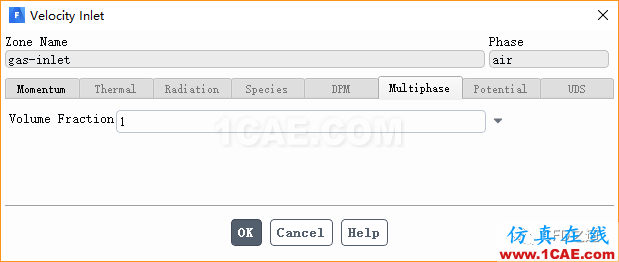
2.8 Operating Conditions设置
-
鼠标双击模型树节点Boundary Conditions,右侧面板点击按钮Operating Conditions…弹出操作条件设置对话框
-
激活选项Specified Operating Density,设置Operating Density为1.225 kg/m3
-
点击OK按钮关闭对话框
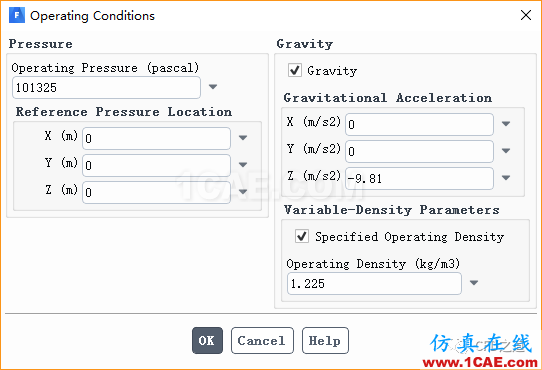
2.9 Methods设置
-
鼠标双击模型树节点Methods,右侧面板如下图所示进行设置
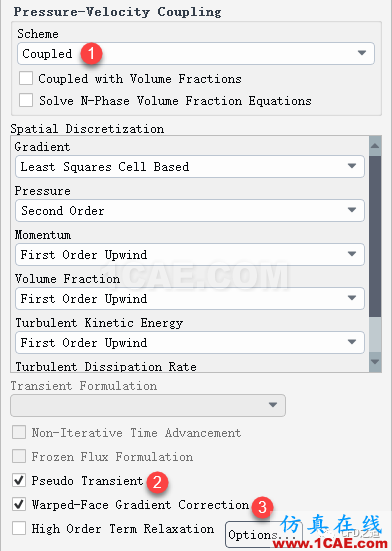
2.10 Initialization
-
鼠标双击模型树节点Initialization,右侧面板选择选项呢Standard Initialization,设置air Volume Fraction为0,其他参数保持默认设置,点击按钮Initialize进行初始化
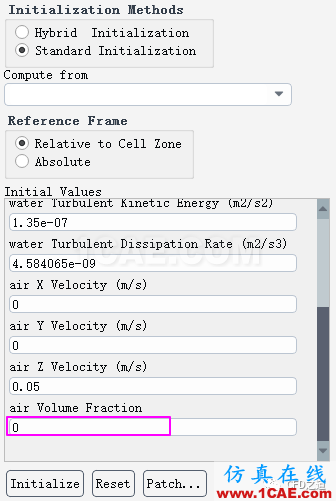
2.11 进行计算
-
选择模型树节点Run Calculation,右侧面板中设置Number of Iterations为1500
-
点击按钮Calculate进行计算
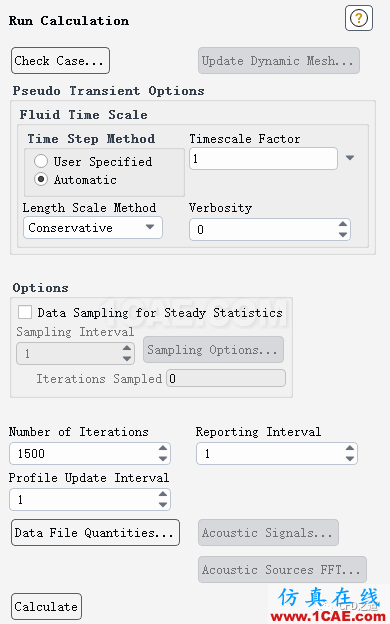
3 计算结果
1、创建切面
-
右键选择模型树节点Results > Surfaces,点击弹出菜单项New → Iso-Surface…创建等值面
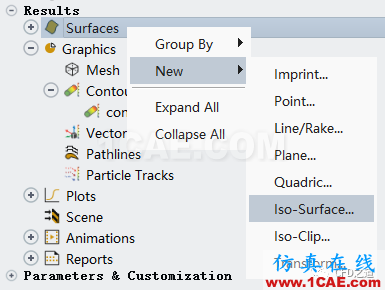
创建4个切面,如图所示。
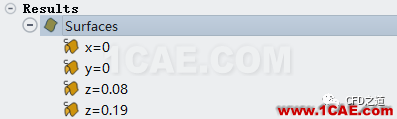
2、查看云图分布
下部桨叶位置(Z=0.08 m)气相分布如图所示。

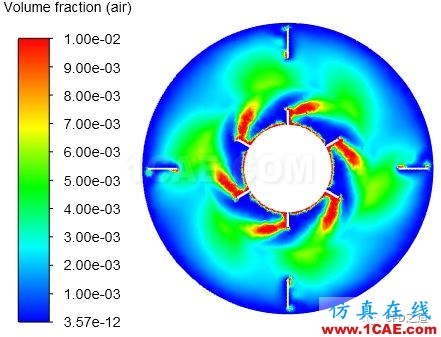
纵切面上(Z=0 m)气相体积分数分布如图所示。

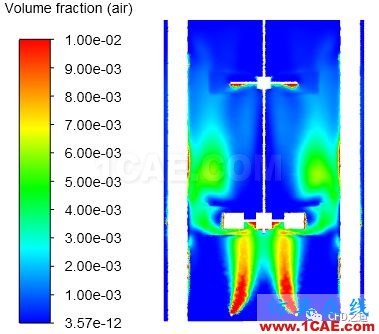
3、轴功率
-
鼠标双击模型树节点Results > Reports > Forces…弹出设置对话框
-
如下图所示,激活选项Moments,设置Moment Center为(0 0 0),设置Moment Axis为(0 0 -1)
-
选择wall Zones为wall_impeller_1
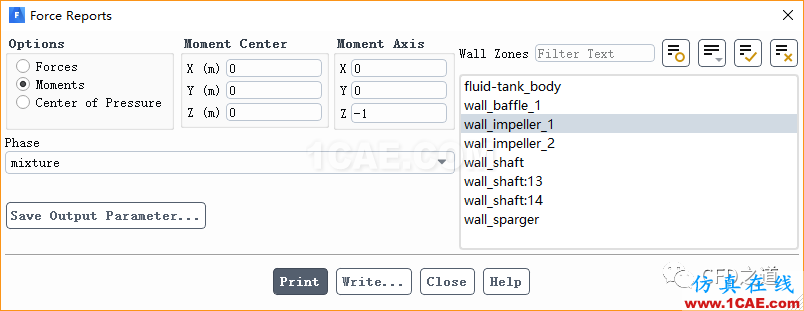
-
点击按钮Print显示力矩计算结果,如图所示

从图中看出,力矩为0.03768 N.m,可计算轴功率为力矩与角速度的乘积,其值为

相关文件:
https://pan.baidu.com/s/1YcOfnnHzQ7xm-wQFBTeAtg
提取码:qhho
转自:流沙CAE
相关标签搜索:【Fluent案例】搅拌器【转发】 Fluent培训 Fluent流体培训 Fluent软件培训 fluent技术教程 fluent在线视频教程 fluent资料下载 fluent分析理论 fluent化学反应 fluent软件下载 UDF编程代做 Fluent、CFX流体分析 HFSS电磁分析






